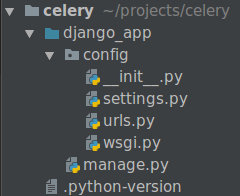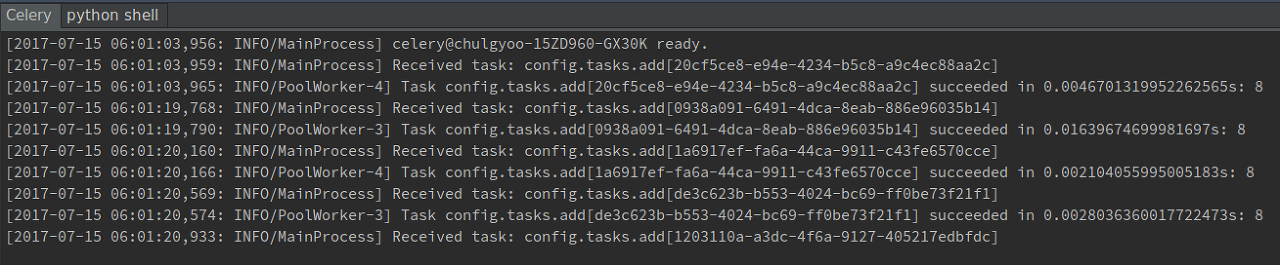기본문법
Python, 파이썬기본문법 참조 1) https://wikidocs.net/20
추가 참조 2) https://ssungkang.tistory.com/entry/%ED%81%B4%EB%9E%98%EC%8A%A4%EC%99%80-%EC%9D%B8%EC%8A%A4%ED%84%B4%EC%8A%A4%EB%9E%80-3-%EB%A9%94%EC%86%8C%EB%93%9C?category=310107
|
데이타 타입
|
True / False |
| 참조) https://edykim.com/ko/post/python-list-vs.-tuple/ List = [1, 2, 3] Tuple = ( 1, 2, 3 ) # 둘의 차이는 List 는 가변적, 튜플은 불변적이다. # List[1] = "two" 를 하면 결과 [ 1, 'two', 3 ] 이 출력된다. # Tuple[1] = "two" 하면 오류가 난다. # 즉 List 에는 .append() 할 수 있지만, Tuple 은 안된다. |
|
|
dict 타입) myjson = json.dumps(mydata) |
|
|
x = (1,2,3) print (1 in x) # True print (2 in x) # False |
|
|
fruit = ["사과", "사과", "바나나", "사과", "사과", "바나나", "사과", "사과","바나나", "복숭아"] |
|
|
기본 문장 |
1) 2) if 1 in [1,2,3] if a in ('a', 'b', 'c') |
|
변수 스코프 |
Local : 함수 내부의 공간 Enclosing Function Local : 함수를 내포하는 또 다른 함수의 공간 Global : 함수 외부의 공간 Built-in : 내장영역 x = 10 y = 20 def outer(): x = 11 def inner(): z = 30 print(x,y,z) inner() x = 40 inner() global y y = 30 outer() print (x) print (y) # 11 20 30 # 40 20 30 # 10 # 30 |
|
정규식 |
# https://stackoverflow.com/questions/1185524/how-do-i-trim-whitespace # 양쪽 공백 제거 s = " \t a string example\t " s = s.strip() # 오른쪽 공백 제거 s = s.rstrip() # 왼쪽 공백 제거 s = s.lstrip() # 정규식 import re pat = re.compile(r'\s+') s = ' \t foo \t bar \t ' print pat.sub('', s) # prints "foobar" 출처: https://bluesid.tistory.com/337 [기록, 정리 조각] |
| Class 정의 | class Human(): def __init__(self): print("초기화 함수가 실행되었습니다.") def __str__(self): # to_string() return "현재 {}의 나이는 {}세 입니다.".format(self.job,self.age) def define_Human(job,age): person = Human() person.job = job person.age = age return person def get_older(self): self.age += 1 print("{}의 나이가 {}가 되었습니다".format(self.job,self.age)) def speak(self, message): print(message) class Police(Human): def arrest(self, tohuman): print("체포 : " + tohuman) person = Human.define_Human('student',23) arrestperson = Police() #person.get_older() # student의 나이가 24가 되었습니다 |
|
Package
|
# Package 는 directory 다. main.py > animal |
| Static method Instance Method Class Meta Class |
|
| Meta Class 추가설명 | 참조 : https://dojang.io/mod/page/view.php?id=2468 선언 방법 예 1) myClass = type('myClass', (), '{'a':True}} * 위 문장은 아래 클래스 정의와 같다. class myClass(object): a = True 선언후 클래스 할당1) myclassinstance = myClass() 선언 방법 예 2) def replace(self, old, new): # 클래스에 들어갈 메서드 정의 while old in self: self[self.index(old)] = new # list를 상속받음, 속성 desc, 메서드 replace 추가 AdvancedList = type('AdvancedList', (list, ), { 'desc': '향상된 리스트', 'replace': replace }) x = AdvancedList([1, 2, 3, 1, 2, 3, 1, 2, 3]) x.replace(1, 100) print(x) # [100, 2, 3, 100, 2, 3, 100, 2, 3] print(x.desc) # 향상된 리스트 선언 방법 예 3) 클래스가 type 을 상속 받으면 메타 클래스가 된다. Ex> class metaclass(type): class MakeCalc(type): # type을 상속받음 def __new__(metacls, name, bases, namespace): # 새 클래스를 만들 때 호출되는 메서드 namespace['desc'] = '계산 클래스' # 새 클래스에 속성 추가 namespace['add'] = lambda self, a, b: a + b # 새 클래스에 메서드 추가 return type.__new__(metacls, name, bases, namespace) # type의 __new__ 호출 Calc = MakeCalc('Calc', (), {}) # 메타클래스 MakeCalc로 클래스 Calc 생성 c = Calc() # 클래스 Calc로 인스턴스 c 생성 print(c.desc) # '계산 클래스': 인스턴스 c의 속성 출력 print(c.add(1, 2)) # 3: 인스턴스 c의 메서드 호출 활용) class Singleton(type): # type을 상속받음 __instances = {} # 클래스의 인스턴스를 저장할 속성 def __call__(cls, *args, **kwargs): # 클래스로 인스턴스를 만들 때 호출되는 메서드 if cls not in cls.__instances: # 클래스로 인스턴스를 생성하지 않았는지 확인 cls.__instances[cls] = super().__call__(*args, **kwargs) # 생성하지 않았으면 인스턴스를 생성하여 속성에 저장 return cls.__instances[cls] # 클래스로 인스턴스를 생성했으면 인스턴스 반환 class Hello(metaclass=Singleton): # 메타클래스로 Singleton을 지정 pass a = Hello() # 클래스 Hello로 인스턴스 a 생성 b = Hello() # 클래스 Hello로 인스턴스 b 생성 print(a is b) # True: 인스턴스 a와 b는 같음 |
| 언패킹 ( Unpacking ) | Case 1) def mysum(a,b): result = a+b return result mylist = [3,5] print(mysum(*mylist)) # 8 |
| Case 2) def mysum(*args): result = 0 for num in args: result = result + num return result mylist = [3,5,7] print(mysum(*mylist)) # 15 |
|
| 키워드 인수 | def subject(math, english, korean): print('수학 성적: ', math) print('영어 성적: ', english) print('국어 성적: ', korean) subject(90,85,70)subject(90,85,70) #수학 성적: 90 #영어 성적: 85 #국어 성적: 70 subject(english=85,korean=70,math=90) #수학 성적: 90 #영어 성적: 85 #국어 성적: 70 |
| "딕셔너리 + 키워드 인수" 언패킹 | def subject(math, english, korean): print('수학 성적: ', math) print('영어 성적: ', english) print('국어 성적: ', korean) myscore = {'english': 85, 'korean': 70, 'math': 90} subject(**myscore) #수학 성적: 85 #영어 성적: 70 #국어 성적: 90 ------------------------------------------------------------------------- def subject(math, english, korean): print('수학 성적: ', math) print('영어 성적: ', english) print('국어 성적: ', korean) myscore = {'english': 85, 'korean': 70, 'math': 90} subject(*myscore) #수학 성적: english #영어 성적: korean #국어 성적: math ------------------------------------------------------------------------- def subject(**kwargs): for key,value in kwargs.items(): print(key+' 성적: ', value) myscore = {'english': 85, 'korean': 70, 'math': 90} subject(**myscore) |
| @decorator |
데코레이터 |
| 문자열함수 | a = "ssungkang" print (a.index("k")) # 5 print (a.find("k")) # 5 print (a.index("x")) # error print (a.find("x")) # -1 |
| 자료 처리.map | test = [1,2,3,4] def func(x): return x * 2 print(list(map(func, test))) # [2, 4, 6, 8] |
| 자료 처리.String.문자열.Character split | test = input().split() print(test) #['1', '2', '3', '4'] for i in range(len(test)): test[i] = int(test[i]) print(test) # [1, 2, 3, 4] 위 두 문장을 하나로 합치면, test = list(map(int, input().split())) print(test) # [1, 2, 3, 4] |
| 외부 모듈 사용하기 |
Ex> cmd> pip install geopy
python> import from geopy.geocoders import Nominatim |
'Python, 파이썬' 카테고리의 다른 글
| DJango.ORM (0) | 2020.02.12 |
|---|---|
| Django Rest FrameWork (0) | 2020.02.07 |
| DJango (Windows) (0) | 2020.01.31 |
| 설치.DJango + Redis + Celery (0) | 2020.01.29 |
| 설치.Windows10.Request Module (0) | 2019.08.06 |